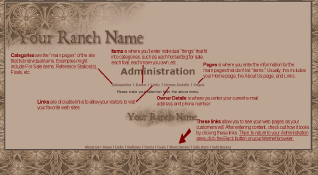
Basic Instructions Adding an Item/Horse Editing a Current Item/Horse Resizing Photos
To use CR Easy Forms, you mainly have to be able to do the following:
Click this thumbnail for a graphic explanation of the parts of the Admin area. More description can be found below.
![]() What
is the Admin Area all About?
Video Clip
What
is the Admin Area all About?
Video Clip
1. An "Item" is a horse, bull/calf, puppy, or something you have
for sale or in your program. For most of my customers, an "item" will be a
horse for sale, a foal, a stallion, or a mare. But some people that raise
dogs or sell tack will enter "items" as dogs, a saddle, etc. To add a new
horse, click the "Add New" link toward the top of the Item page.
2. A "Category" is a main page in the web site that will have items
(horses) on it. Common "categories" are Horses for Sale (or Sale Barn),
Mares, Stallions, 2009 Foals, etc. I've already created several
categories, but you can click "Add New" to test how to add a new category.
3. "Links" are your links to your favorite associations, other web
sites, horse feeds/supplements, etc. The "Links" page is very important
for good search engine placement, so you want to have some links here.
4. "Pages" are the pages in your web site that don't list the
"items" (horses). Right now, I have those set up to be Home, About Us, and
Links. Those three pages have a different layout than the Horses for Sale,
Stallions, Mares, etc.
5. "Owner Details" allows you to change your e-mail address, phone
number if that becomes necessary.
Basic Instructions Adding an Item/Horse Editing a Current Item/Horse Resizing Photos Back to Top
Those are the links to the pages people will see in the web site if they are looking at "your" web site, live. Keep in mind that this is just our sample site, and not your real web site, though.
So after you make some changes, you can click those links to view the real-time site. To return to the admin (editing) area, just click "back" on your Internet browser to return to editing.
Basic Instructions Adding an Item/Horse Editing a Current Item/Horse Resizing Photos Back to Top
![]() A
category is a "section" of your web site, or a way to group the pages on
your site. For a horse site, for example, categories might include Horses
for Sale, Mares, Foals, Show Successes, etc. For a video instruction
about adding a category, visit
this video .
A
category is a "section" of your web site, or a way to group the pages on
your site. For a horse site, for example, categories might include Horses
for Sale, Mares, Foals, Show Successes, etc. For a video instruction
about adding a category, visit
this video .
Log in to your administration area.
Click the "Categories" link
Click the link for "Add New"
Type in a name for the category.
Type a description that will appear at the top of the page, above the items (horses, dogs, etc.) that will be listed on the page. Double-check your spelling and grammar...
Find a good picture that fits the content of the page.
Order: The "order" is the order of importance of this category. If this category is really important compared to the others, you might say it's a "1" so it is listed first in the link bars on your actual web site. My suggestion is that your "For Sale" category be number one, with the next most important category being 2, etc. Or, you can leave this blank and let the categories fall where they may.
Click "save" at the bottom of the page and let the new information upload to your site.
![]() A
video clip showing how to add a category is located here:
Add A
Category
A
video clip showing how to add a category is located here:
Add A
Category
![]() To
see how to change a category once it's made, watch this video clip:
Change
an Existing Category
To
see how to change a category once it's made, watch this video clip:
Change
an Existing Category
An "item" is a page on your site that describes one thing. For most of my web customers, and "item" is a horse.
![]() A
video clip explaining the "item" view in your administration program is
located here:
The
Item View
A
video clip explaining the "item" view in your administration program is
located here:
The
Item View
![]() How
to add an item (videos):
Part 1
Part 2
How
to add an item (videos):
Part 1
Part 2
Log in to your administration area.
Click the "items" link
Click the link for "Add New"
Choose the correct category (or multiple categories) for this particular item you're adding to your site. To make this item show up on more than one category's page, hold down the CTRL (control) key on your keyboard while you click the categories. This will create multiple, matching items that differ only in the category they can be found within.
Title: The Title will appear at the top of your viewers' Internet browser windows, in the title bar. Make this title be descriptive and not too long. For example, a title for a page about our stallion named Crowheart WYO Boy might be Crowheart WYO Boy, Grullo Roan Hancock-bred Stallion.
Price can be anything from Not For Sale to $600 Stud Fee to $8,000 in format. Whatever you put here is what will show up, so remember to include the $ sign or currency symbol accurate for your country.
Category Page Summary is a short paragraph that will show up on the category page with a thumbnail that leads to the individual item's web page. Write a short description that might stir interest in a reader, making them want to click the picture to learn more! Double-check your spelling and grammar...
Description is an area where you can enter paragraphs or comments about your item. Remember to use good grammar and to proofread to help make your best first impression! TIP: Horse conformation, such as how a horse is built, is spelled conformation, with an o and not an i. Double-check your spelling and grammar...
Pedigree area...self explanatory, hopefully. Leave it blank if you will not have a pedigree on an item's page.
Pictures: Each item can have up to 11 pictures. The "Main Image" will be near the top of the item page. Generally, you want your best image there. The ten thumbnails are other pictures you want to share with readers. Remember that pictures can't be larger than 600 pixels wide or tall (instructions here). Contact me if you need assistance learning to resize your pictures.
When finished, click the button to upload and create this item's web pages!
![]() To
make changes to an existing item, visit this video clip:
Changing an Existing Item
To
make changes to an existing item, visit this video clip:
Changing an Existing Item
Basic Instructions Adding an Item/Horse Editing a Current Item/Horse Resizing Photos Back to Top
Once you have entered your "items" (horses, dogs, etc.), you may have to make changes to the price, the wording, etc. from time to time. To make a change:
Log in to your administration area.
Click the "items" link
Find the item (horse, dog, etc.) you want to make a change to. To help items with identical names to be listed above/below each other, click on the heading at the top of the column "Title" to alphabetize the list. You can change the order that the items are listed by clicking any column heading. Cool!
Note that if you entered that item into more than one category initially, you may have to edit it in two places! For example, if you have a foal on the Foals page and also on the For Sale page, that foal will be listed TWICE on your "Items" listing.
Make sure you are on the correct line by looking at the "Category" of the item(s) you are thinking of making changes to. Choose either "edit" or "delete" on the left to make the desired change when you are sure which line/item you need to change.
ADDING LINKS TO YOUR LINKS PAGE
![]() See
a video clip here:
Adding
a Link to a Web Site
See
a video clip here:
Adding
a Link to a Web Site
Photos must be small enough to fit on web sites. In our case, we are going to use a maximum height or width of 600 pixels. Many digital cameras now take pictures that are 4 ˝ FEET wide! Obviously, those won't fit on a computer screen and would take an extended period of time for your customers to download and view. You will need to know how to reduce that file size so the photos won't take forever for people to download.
Online Image Editor Resources
Here's one easy way: Go to www.resize2mail.com or http://www.picresize.com to resize and even to crop images before uploading them to a web site. It's a simple process...done right online. Neat!
Save the correctly-sized picture with a descriptive name into a folder on your computer (such as My Documents, or individual folders that you store pictures in), like "colonel_2weeks_side.jpg" so you remember what the photo is when you see the name.
Free Graphics Programs:
Graphics programs may also help. There are several free graphics programs that you can download and install.
Download PhotoFiltre http://photofiltre.free.fr/utils/pf-setup-en.exe
Download Image Resizer (Microsoft) http://download.microsoft.com/download/whistler/Install/2/WXP/EN-US/ImageResizerPowertoySetup.exe
Download Irfanview http://www.irfanview.com/main_download_engl.htm
Once you decide what program you'll use to resize your pictures, I will help you learn to use the resize/resample feature if you need assistance.
Resizing Instructions for Popular Programs:
Instructions using PhotoFiltre: video http://www.youtube.com/watch?v=1tu3wQ9wzfY http://jeffagogo.com/?p=534
Instructions using Photo Shop: http://www.photoshopsupport.com/tutorials/jennifer/bicubic.html
Instructions using Paint Shop Pro: http://www.pspug.org/tutorial/html/beginclass/03imgsizechng.htm
Instructions using Microsoft Image Resizer: http://www.microsoft.com/windowsxp/using/digitalphotography/learnmore/tips/eschelman2.mspx
Instructions using Irfanview: video http://www.youtube.com/watch?v=0IMR5E8s0TE text http://www.ehow.com/how_2125437_resize-pictures-using-irfanview.html
Basic Instructions Adding an Item/Horse Editing a Current Item/Horse Resizing Photos Back to Top